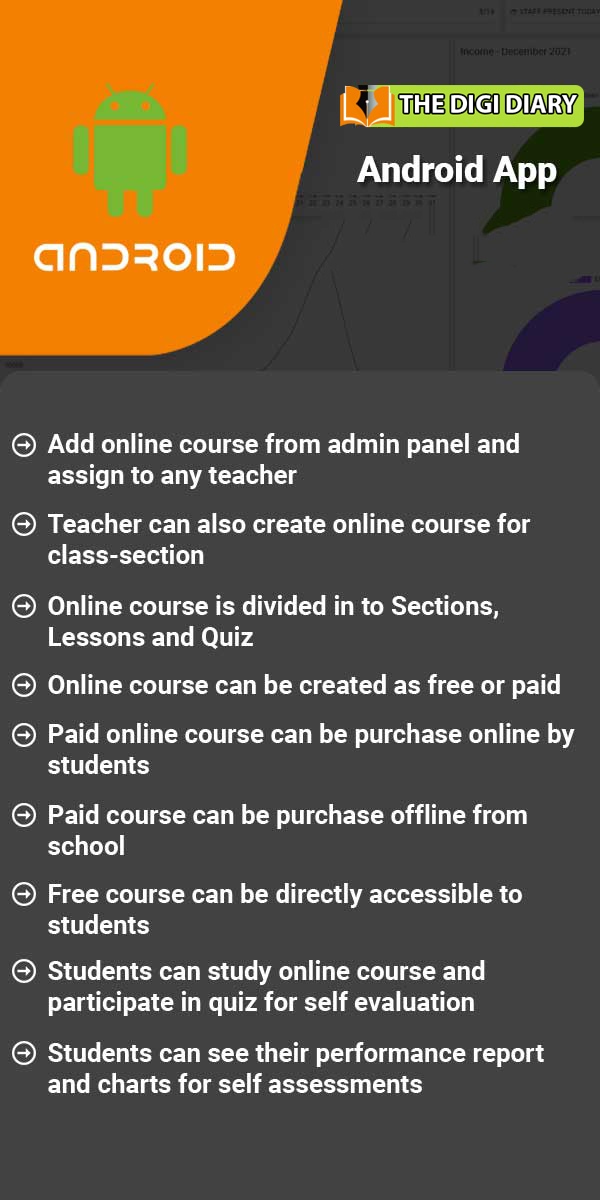Online Course
About Online Course?
An online course is a way to learn a new skill or gain some new knowledge from the comfort of your own home. They can either be paid or offered for free. This module provide facility to take payment online/offline. In this module student can purchase courses and admin can check payment report and also can check student course performance.
Read MoreHow to add Course?
To add course login from Superadmin/Admin panel then go to Online Course > Online Course then click on the + Add Course button the enter Title, Outcomes, Description, Inline Preview Image, Class, Section, Assign Teacher, Course Preview URL, Price, Discount, Free Course (if you want to upload course free of cost) then finally click on the Save button present at the top right corner.Once course is created course detail modal will open, here you will see three option Add Section, Order Section
Read MoreHow to order section?
To order section of a course, click on the Manage Course button of the course and then click on the Order Section button, at click of this button Order Section modal will open, from here you can change order of the section.
Read MoreHow to publish/unpublish course?
To publish/unpublish course, click on the Manage Course button of the course and then click on the Publish Course button present at the top right corner. By default course will be unpublish so you will see Publish Course button, once course is published button will be change to Unpublish Course.
Read MoreHow to check online course from student panel?
To check online course from student panel, login from student panel then go to Online Course link, here you will see all courses, now click on the Course Detail button of the course, at click of this button, you will see all details of the course like course description, curriculumfor this course, what will I learn, course price etc.
Read MoreHow to check online course from parent panel?
To purchase course from parent panel, login from parent panel then go to Online Course link, here you will see all courses, now click on the Course Detail button of the course, at click of this button, you will see all details of the course like course description, curriculumfor this course, what will I learn, course price etc.
Read MoreHow to purchase course from student panel?
To purchase course from student side, login from student panel then go to Online Course link, here you will see all courses, now click on the Buy Now button of the course which you want to purchase, this will redirect you in payment gateway page from where you can purchase course by filling all necessary payment details.You can also purchase course from course details modal, for this click on the Course Detail button, by clicking this button you can view all details of the course, now click on
Read MoreHow to collect offline payment for paid online course?
To collect offline payment, login from superadmin/admin panel then go to Online Course > Offline Payment here select Class, Section and Student and click on the Search button, after searching record all the courses will be listed below of the page.Now click on the Pay button of the course for which you want to collect payment, at click of this button Online Course Fee modal will open, here enter select Date, Payment mode and click on the Pay button.Once payment is collected you will see
Read MoreHow to check online course reports?
Online Course Reports section contains 4 report namely Student Course Purchase Report, Course Sell Count Report, Student Course Trending Report and Course Complete Report.To check all reports, login from superadmin/admin panel then go to Online Course > Online Course Report.Student Course Purchase Report -To check student course purchase report click on the Student Course Purchase Report, here select Search Type and Payment Type (offline/online) and then click on the Search button, at click
Read MoreHow to manage AWS S3 bucket setting?
To manage AWS S3 bucket setting, go to Online Course > Setting, here you have to enter Access Key ID, Secret Access Key, Bucket Name and Region.You can complete AWS S3 bucket setting in following two steps -Create AWS accountCreate S3 BucketCreate AWS account -If you already have AWS account then you can skip create AWS account and just login to your existing account. To generate Access Key ID and Secret Access Key firstly you need to create AWS account, for this follow AWS
Read MoreLatest Articles
- How to set Staff ID Number Auto Generation?
- How to set Student Admission Number Auto Generation?
- How to change text label in The Digi Diary.
- How to set Start Day of Week sequence at Timetable ?
- Unable to login into student account?
- I can’t see the online admission payment link (page) from where student can pay online?
- How to publish exam and exam result in The Digi Diary?
- How to add subscription fees in The Digi Diary?
- What is the difference between Examination and Online Examination?
- Want to know about The Digi Diary Biometric Attendance App?