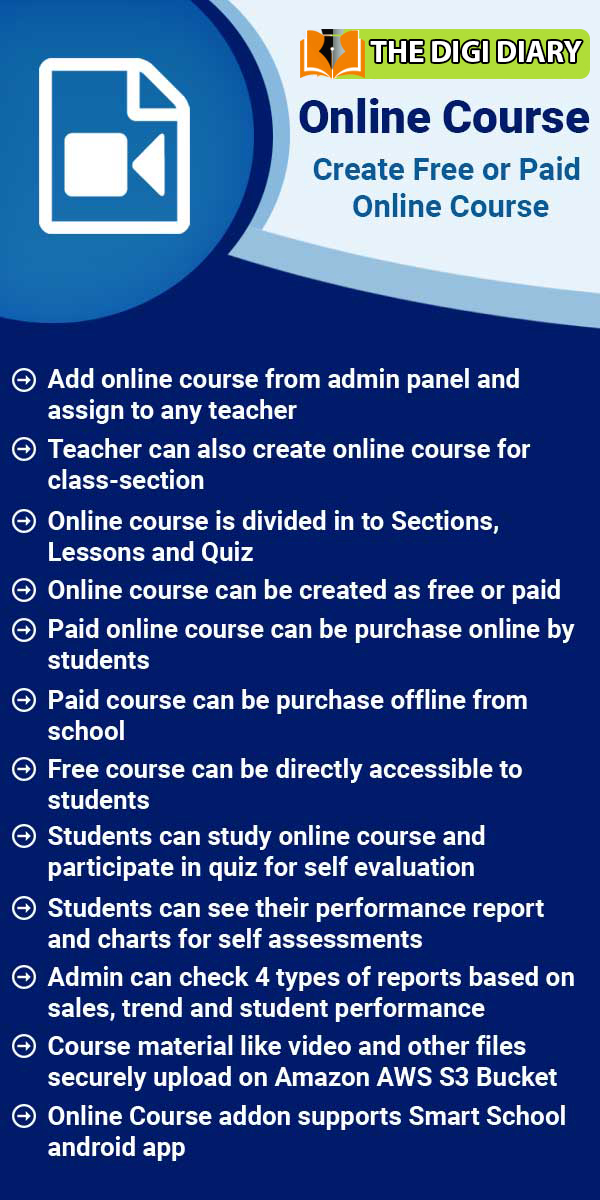Fees Collection
About Fees Collection
In Fees Collection module, you can effortlessly manage student Fees Collection and maintain fees related data. Fees Master is created session wise so you need to enter Fees Master data for every session. In this model, we collect the fees, adjust the fee discount and see the fees collected by the student from the payment id.Fees collection module workflow:- First we will configure the Fees Type, Fees Group, Fees Master and Fees Reminder and prepare our fees structure for the current session and
Read MoreHow to add Fees Type?
To add fees type, go to Fees Collection > Fees Type then enter Name, Fees Code and Description and then click on Save button. You can view this added record in the Fees Type List on right side of the page.To edit fees type click on Edit icon and to delete fees type click on Delete icon present in the fees type list.
Read MoreHow to add Fees Group?
To add fees group, go to Fees Collection > Fees Group (fees group is collection of different types groups, here you can create fees like Class 1 General - I Instalment, II Instalment fees, month wise fees, admission fees, transport fees, Class 2 General - exam fees, caution fees) then enter Name and Description and then click on Save button. You can view this added record in the Fees Group List on the right side of the page.To edit fees group click on Edit icon and to delete fees group
Read MoreHow to add Fees Master?
To add fees master, go to Fees Collection > Fees Master (In fees master, we collect fees type and fees group and after that we assign students for fees group.) then select Fees Group, Fees Type and Due Date then enter Amount (fees amount for selected session), Fine Type (Percentage/Fix amount) and then click on Save button. You can view this added record in the Fees Master list on the right side of the page.To edit fees code click on Edit icon and to delete fees code click on Delete
Read MoreHow to add Fees Discount?
To add fees discount, go to Fees Collection > Fees Discount then enter Name, Discount Code, Amount and Description and then click on Save button. You can view this added record in the Fees Discount List on right side of the page.To assign/view student click on Assign/View student icon present at Action column in the fees discount list, at click of this icon it will redirect you in the Assign Fees Discount page, here select Class, Section and Category, Gender and RTE and then click on Search
Read MoreHow to add Collect Fees?
To add collect fees, go to Fees Collection > Collect Fees then select Class and Section and then click on Search button. You can also search by keyword in Search Text Box and click on Save button. The list of student will be shown in the below of the page.To view fees detail click on Collect Fees button present at Action column in the student list, at click of this button Student Fees page will be open. Here you can see all assigned student fees details. To collect fees click on Add (+) icon
Read MoreHow to search Fees Payment?
To search fees payment, go to Fees Collection > Search Fees Payment. You can search any fees payment detail through payment id and here enter Payment Id and then click on Search button. The list of payment detail will be shown in the below of the page.To view payment id click on View icon present at Action column in the payment id detail list.
Read MoreHow to search Due Fees?
To search due fees, go to Fees collection > Search Due Fees then select Fees Group, Class and Section and then click on Search button. Here you can see the list of all the students whose fee is payable..
Read MoreHow to Carry Forward Fees ?
To carry forward fees, go to Fees Collection > Fees Carry Forward. If a student has the remaining amount in the previous session, then you can forward this remaining amount in the next session. Here select Class, Section and then click on Search button. The list of previous session balance fees will be shown in the below of the page. Here you can see Due Date present in right side of the page.To set carry forward due date, go to System Settings > General Setting then go to
Read MoreHow to Fees Reminder?
To fees reminder, go to Fees Collection > Fees Reminder. Fee reminder is for sending fee reminder notifications to parents. Here two types of reminders are given. After and Before. To use it just active reminder and set your days. Such as before reminder is set for 3 days then a fees reminder notification will be send 3 days before fees due date.
Read MoreHow to check Fees Statement report?
To check fees statement, go to Report > Finance click on Fees Statement. Here select Class, Section and Student and then click on Search button. Here you can see student fees statement.
Read MoreHow to check Balance Fees report?
To check balance fees report, go to Report > Finance click on Balance Fees Report. Here select Class and Section and then click on Search button. The list of searched record will be shown in the below of the page.
Read MoreHow to check Fees Collection Report?
To check fees collection report, go to Report > Finance click on Fees Collection Report. Here select Search Type, Collect By and Group By and then click on Search button. The list of searched record will be shown in the below of the page.
Read MoreHow to check Online Fees Collection Report?
To online fees collection report, go to Report > Finance click on Online Fees Collection Report. Here select Search Type and then click on Search button. The list of searched record will be shown in the below of the page.
Read MoreHow to check Payroll Report?
To check payroll report, go to Report > Finance click on Payroll Report. Here select Search Type and then click on Search button.
Read MoreHow student can view fees Details?
After login from student panel, go to sidebar menu click and follow Fees link. Here you can see fees details. If the online payment gateway is enabled from there, then the student can pay the fees from this side.
Read MoreHow to check balance fees statement?
To check fees balance fees statement, go to Report > Finance then click on Balance Fees Statement. Here select Class and Section and then click on Search button. The list of searched record will be shown in the below of the page.
Read MoreHow to check daily collection report?
To check daily collection report, go to Report > Finance then click on Daily Collection Report . Here select date range (Date From and Date To) for which you want to check collection. The list of searched record will be shown in the below of the page.
Read MoreLatest Articles
- How to set Staff ID Number Auto Generation?
- How to set Student Admission Number Auto Generation?
- How to change text label in The Digi Diary.
- How to set Start Day of Week sequence at Timetable ?
- Unable to login into student account?
- I can’t see the online admission payment link (page) from where student can pay online?
- How to publish exam and exam result in The Digi Diary?
- How to add subscription fees in The Digi Diary?
- What is the difference between Examination and Online Examination?
- Want to know about The Digi Diary Biometric Attendance App?