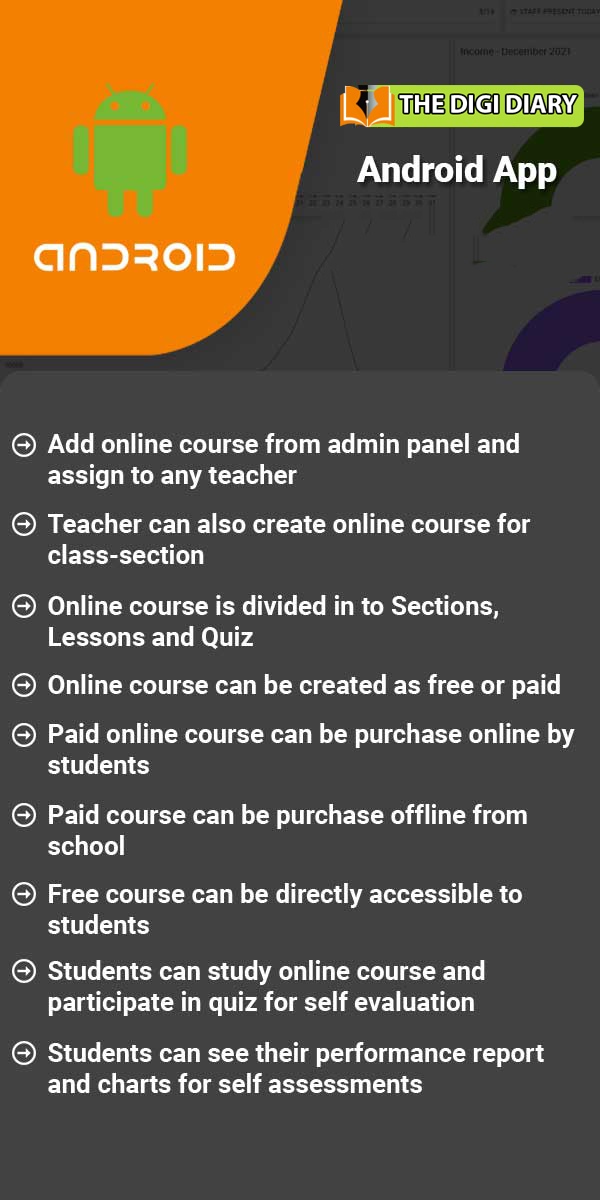Download Center
About Download Center
The download center module is used to download the provided assignment, study material, syllabus and other documents content.Download Center module workflow- First we will add four types of upload content inside the Upload Content Assignments, Study Material, Syllabus, Other Download and these four sections are used to view the uploaded content.
Read MoreHow to Upload Content?
To upload content, go to Download Center > Upload Content then enter Content Title, Content Type, Available For, Available for class, Section, Upload Date, Description, Content File and then click on Save button. You can view this added record in Content List on the right side of the page. To download content click on Download icon and to delete content click on Delete icon present in the content list.
Read MoreHow to view Assignments?
To view assignment, go to Download Center > Assignments. Here you can see all assignment list.To download assignment click on Download icon and to delete assignment click on Delete icon present in the assignment list.
Read MoreHow to view Study Material?
To view study material, go to Download Center > Study Material. Here you can see study material list.To download syllabus click on Download icon and to delete syllabus click on Delete icon present in the syllabus list.
Read MoreHow to view syllabus?
To view syllabus, go to Download Center > Syllabus. Here you can see all syllabus list.To download syllabus click on Download icon and to delete syllabus click on Delete icon present in the syllabus list.
Read MoreHow to view Other Downloads?
To view other download, go to Download Center > Other Download. Here you can see all other download list.To download other download click on Download icon and to delete other download click on Delete icon present in the other download list.
Read MoreHow student can download files?
After login from student panel, go to sidebar menu and click on Download Center > Assignment. Here student can see upload documents.To download upload assignment document click on Download icon present at Action column in assignment list page, at click of this icon will download the assignment. Follow same procedure to download upload documents for Study Material, Syllabus and Other Downloads.
Read MoreLatest Articles
- How to set Staff ID Number Auto Generation?
- How to set Student Admission Number Auto Generation?
- How to change text label in The Digi Diary.
- How to set Start Day of Week sequence at Timetable ?
- Unable to login into student account?
- I can’t see the online admission payment link (page) from where student can pay online?
- How to publish exam and exam result in The Digi Diary?
- How to add subscription fees in The Digi Diary?
- What is the difference between Examination and Online Examination?
- Want to know about The Digi Diary Biometric Attendance App?